
We have deployed a new way to help submit spam emails to help faster recall the message and help keep accounts secure. This is the Phish alarm button that will report the emails as spam. The default mail app does not offer the PhishAlarm button. LMU recommends using the Outlook app. This button will appear online and in the application for all end users in the Outlook application.
In the old Outlook, it’s in the ribbon at the top.
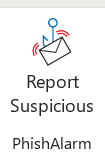

In the new Outlook and online, it will appear when you select the message, and on the side at the top.

Here are the steps on the Outlook app on the phone. This is not available in the default mail app.
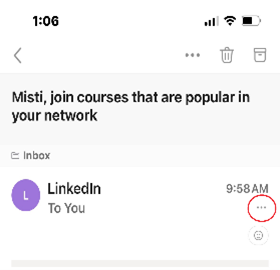
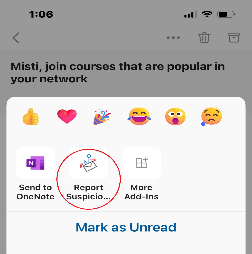
When you report the message, a message will appear, and you must confirm that you want to submit the message. You will receive a message with the analysis report of the submitted email. If it’s low risk, it will be put back in the mailbox. If found malicious, it will be removed from everyone’s mailbox who received the email.
Please don’t reply to all or forward the email, as it will create more emails that will need to be called back. Please report the email using the button as soon as you see it. If you are concerned whether it's spam or not, you can still report it; if it's nothing, it will be put back in your mailbox.