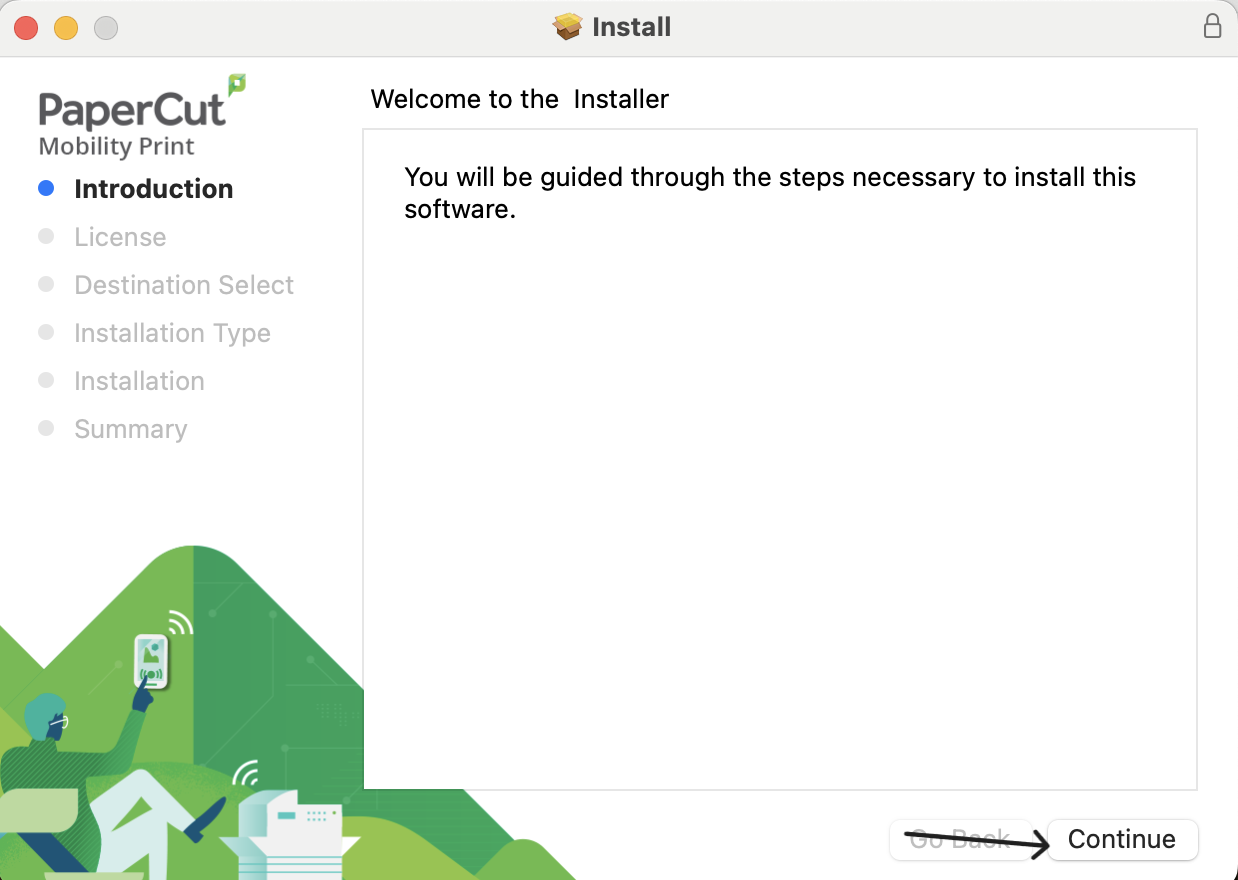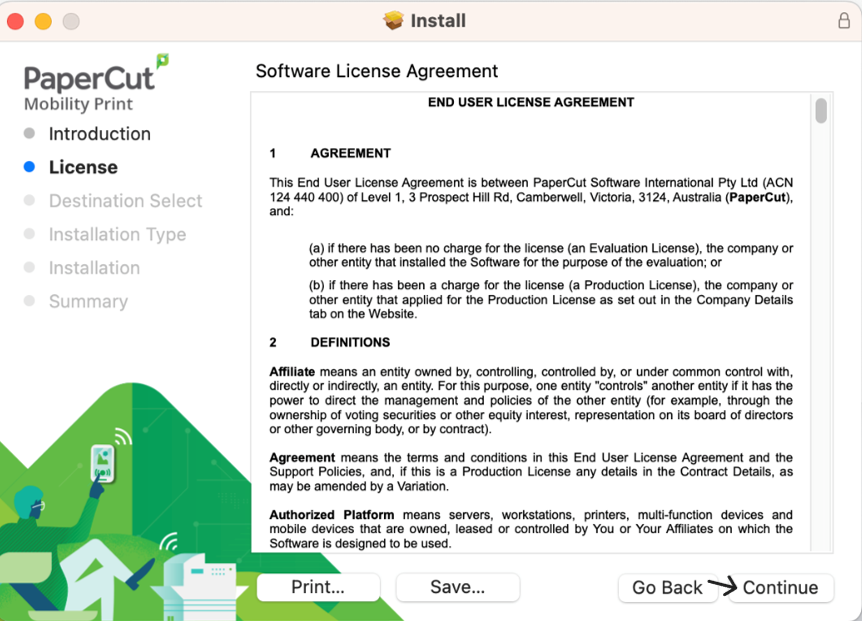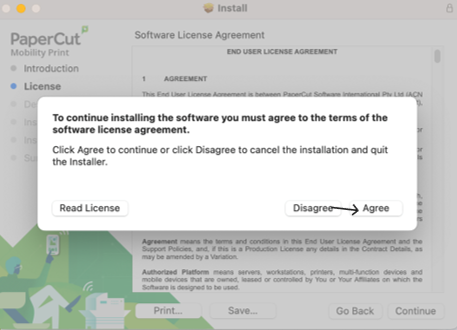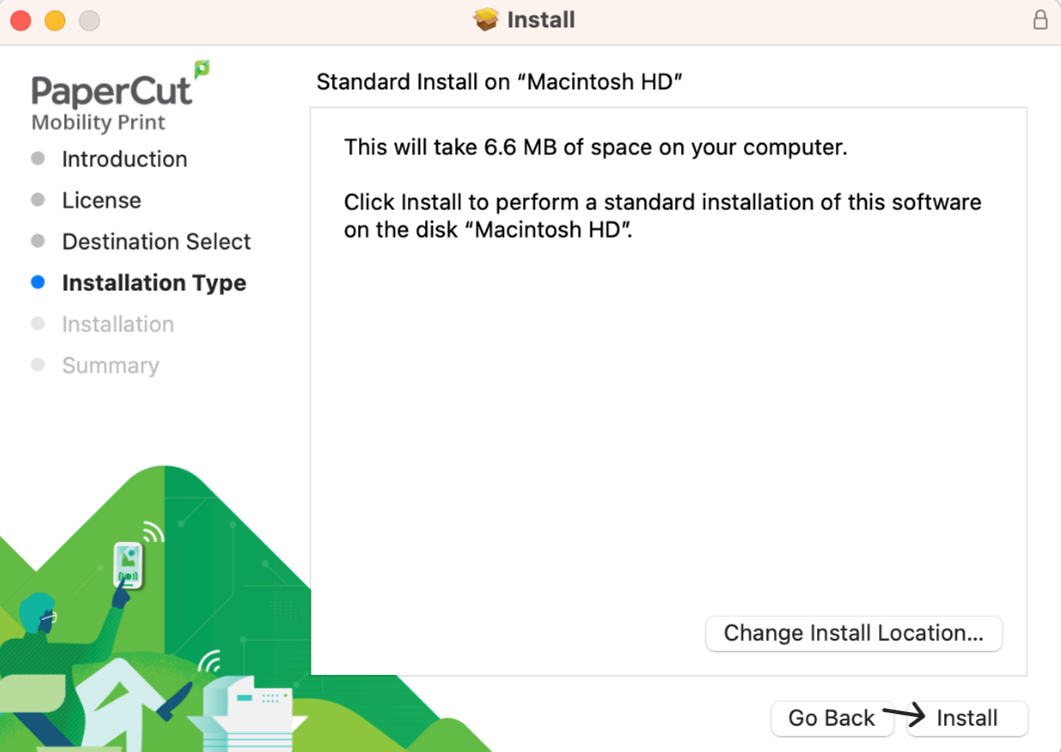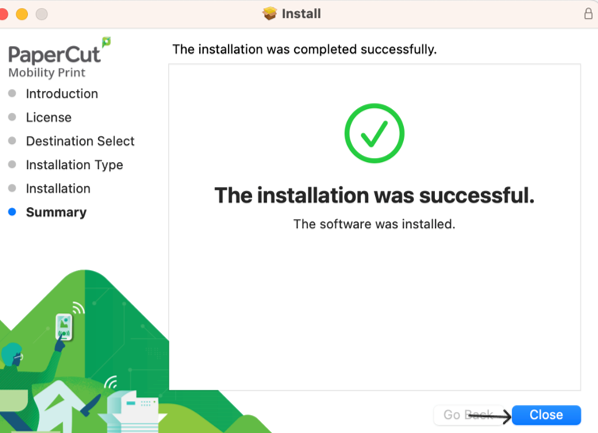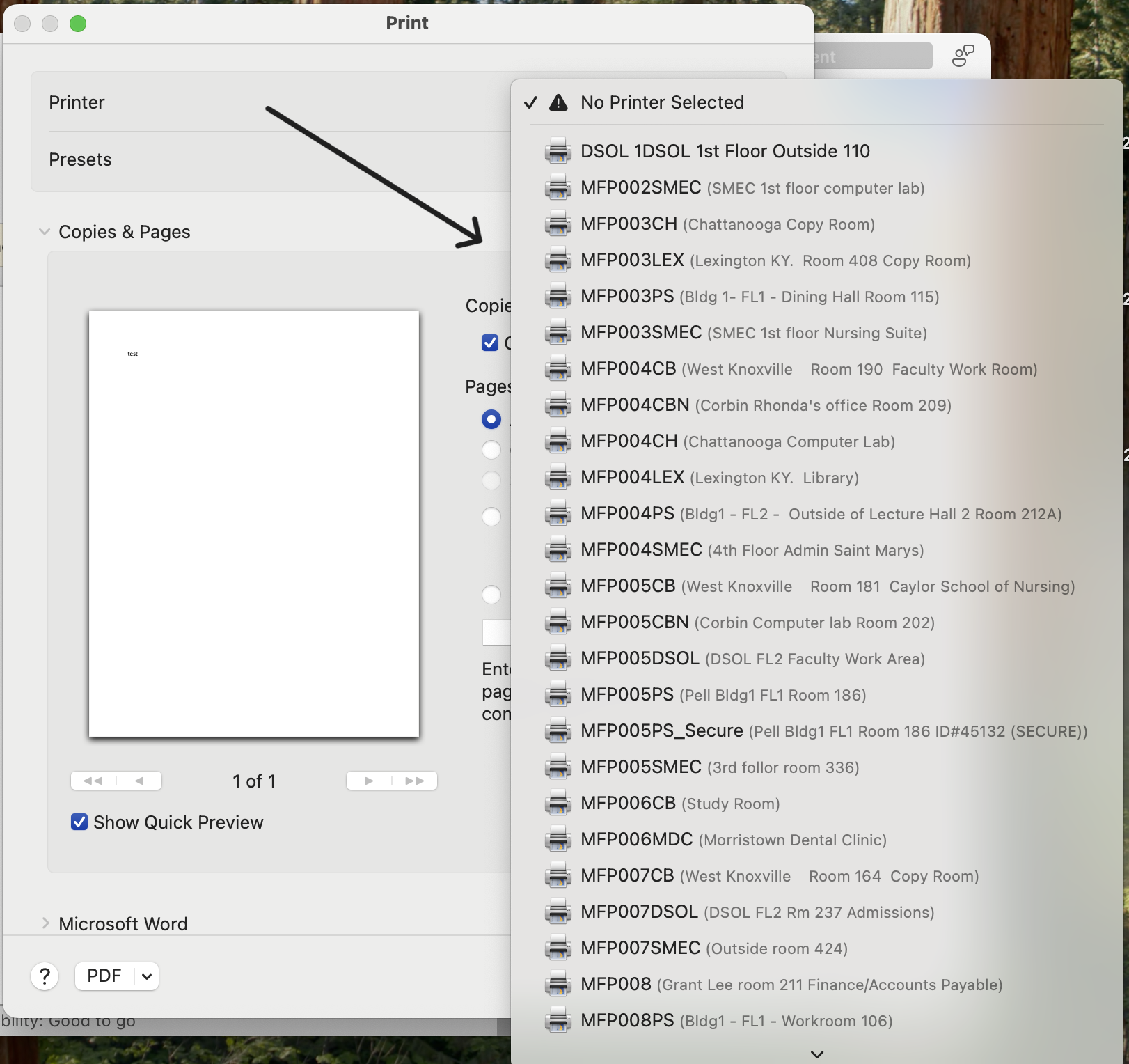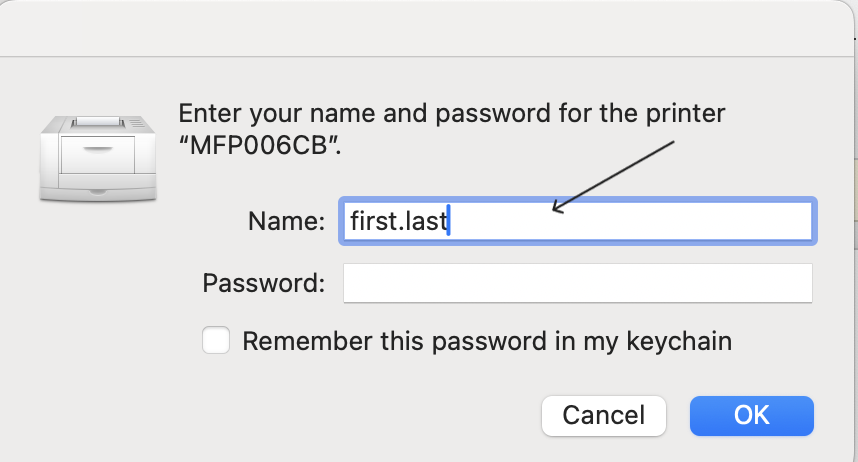Mobility Print Instructions
To print using a Mac at LMU, you will need to install Mobility Print. Please follow the instructions to install the software to be able to print. If you have any questions or problems, please contact the Helpdesk at 423-869-7411.
- Make sure you are connected to the LMU network.
- Go to http://papercut.lmunet.edu:9163/client-setup/known-host/macos.html to download the installer, and if prompted, keep the file.
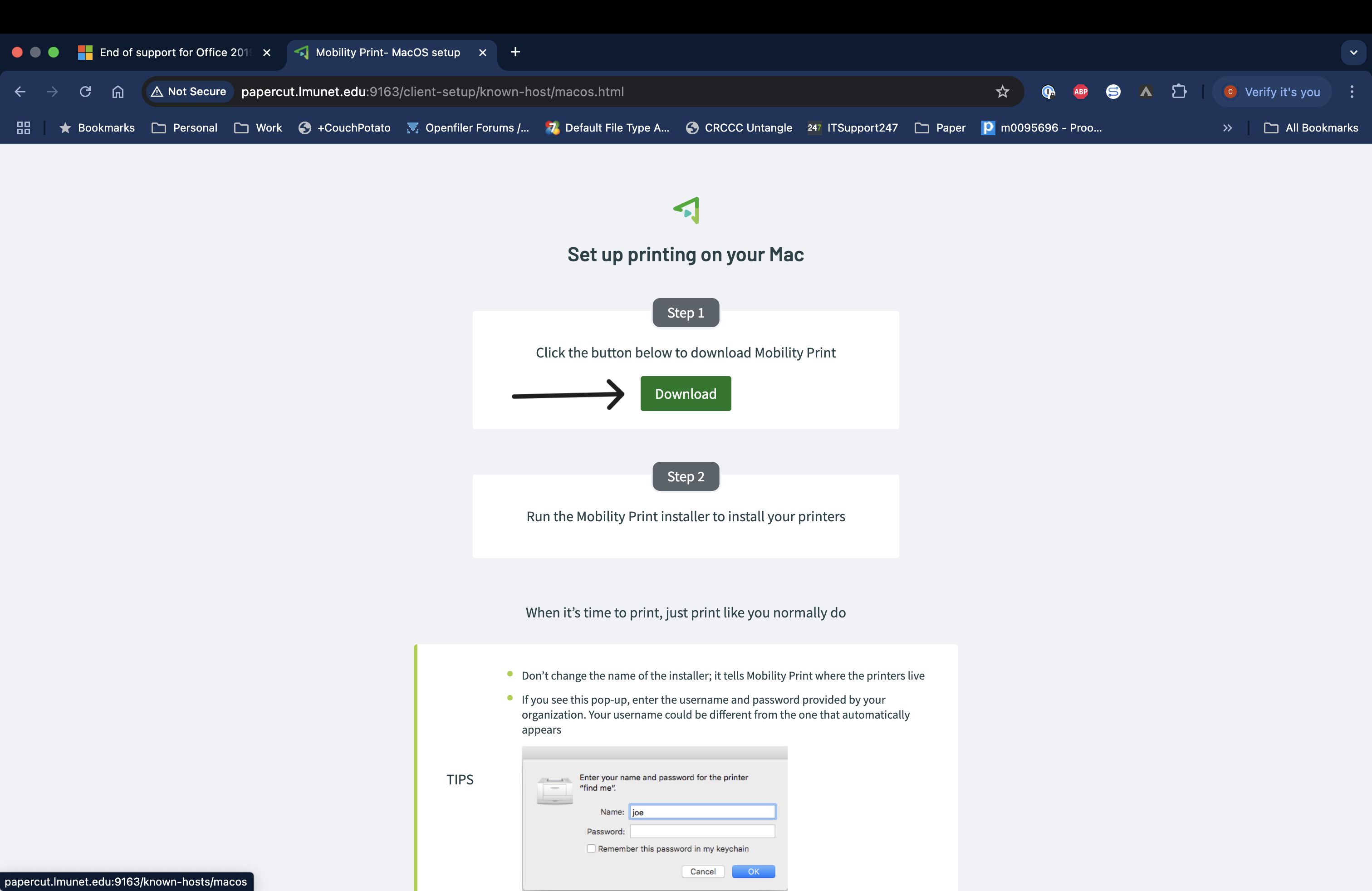
- After the download is complete, click on your Downloadsin the right corner of the dock. If it’s not there, use Finder to locate pc-mobility-print-printer-setup-1.0.42[papercut.lmunet.edu].dmg.
- Click the installer to start the installation process.
![Downloads folder on a Mac computer with an arrow pointing to the file named pc-mobility-print-pri...cut.lmunet.edu].dmg](../images/MobilityPrint02.png)
- The Mobility Print wizard will start, click Continue.
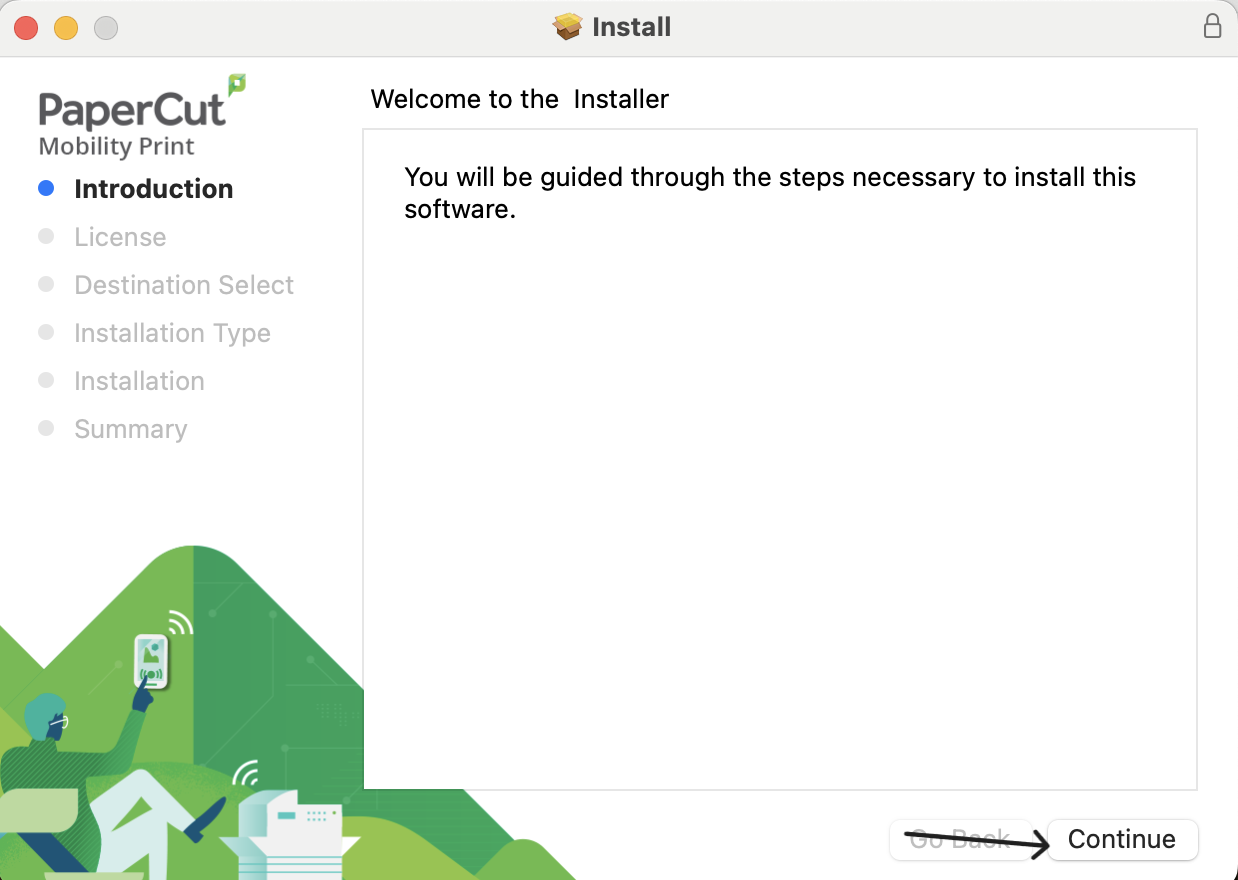
- On the “Software License Agreement”page, click Continue.
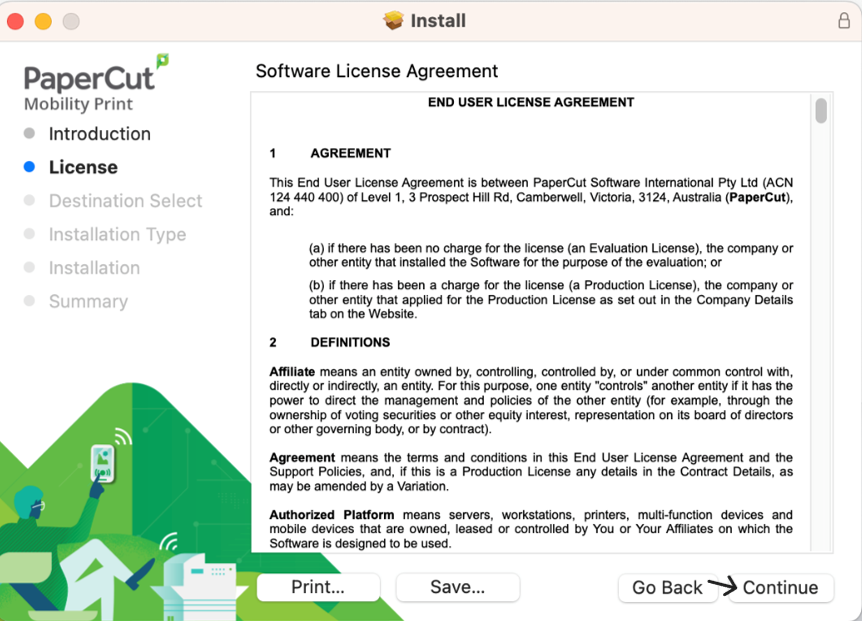
- To accept the terms of the terms of the software license agreement, click Agree.
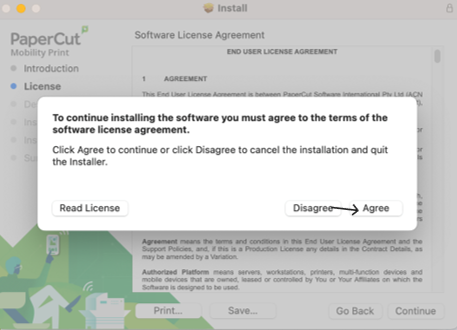
- On the “Standard install on “Macintosh HD”” page, click Install.
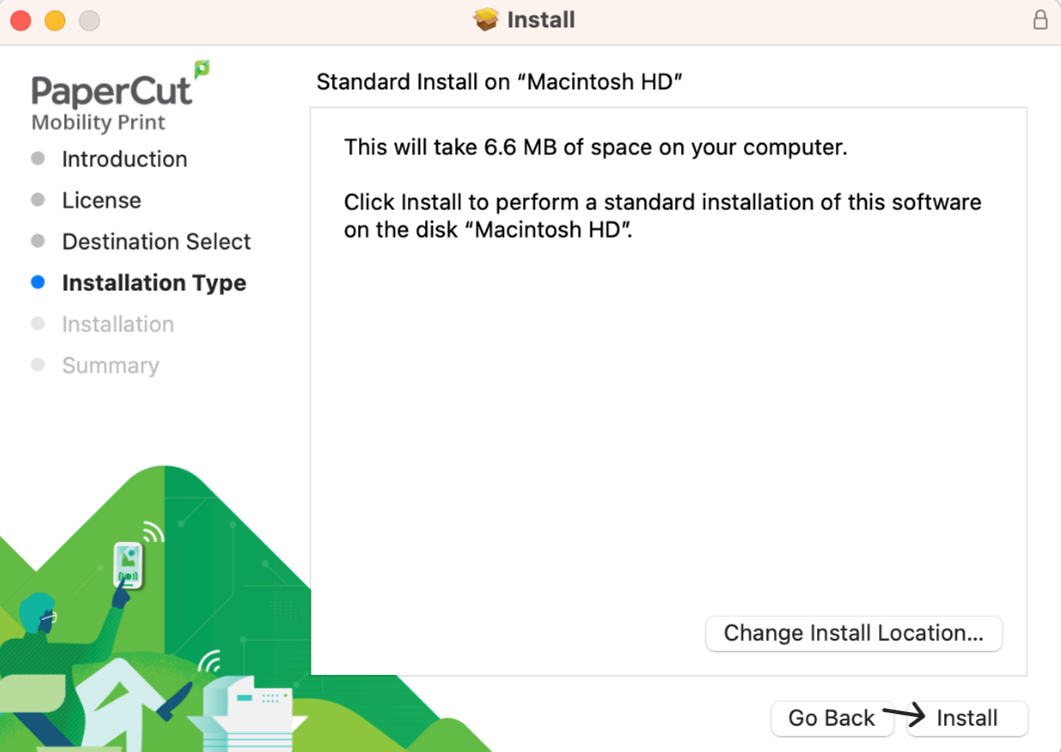
- On the “The installation was completed successfully” page, click Close.
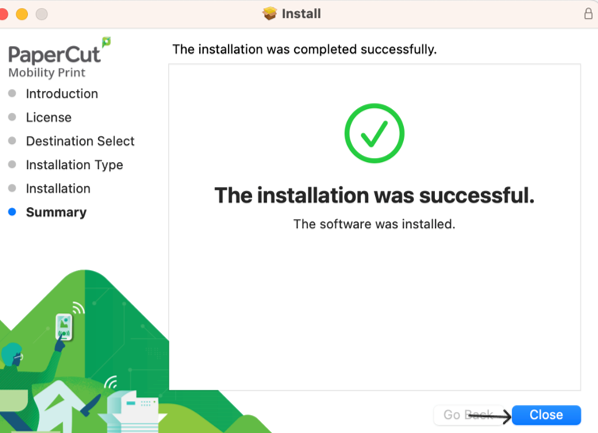
- Find the document you want to print and print as usual. A screen will display for you to choose the printer you need to use.
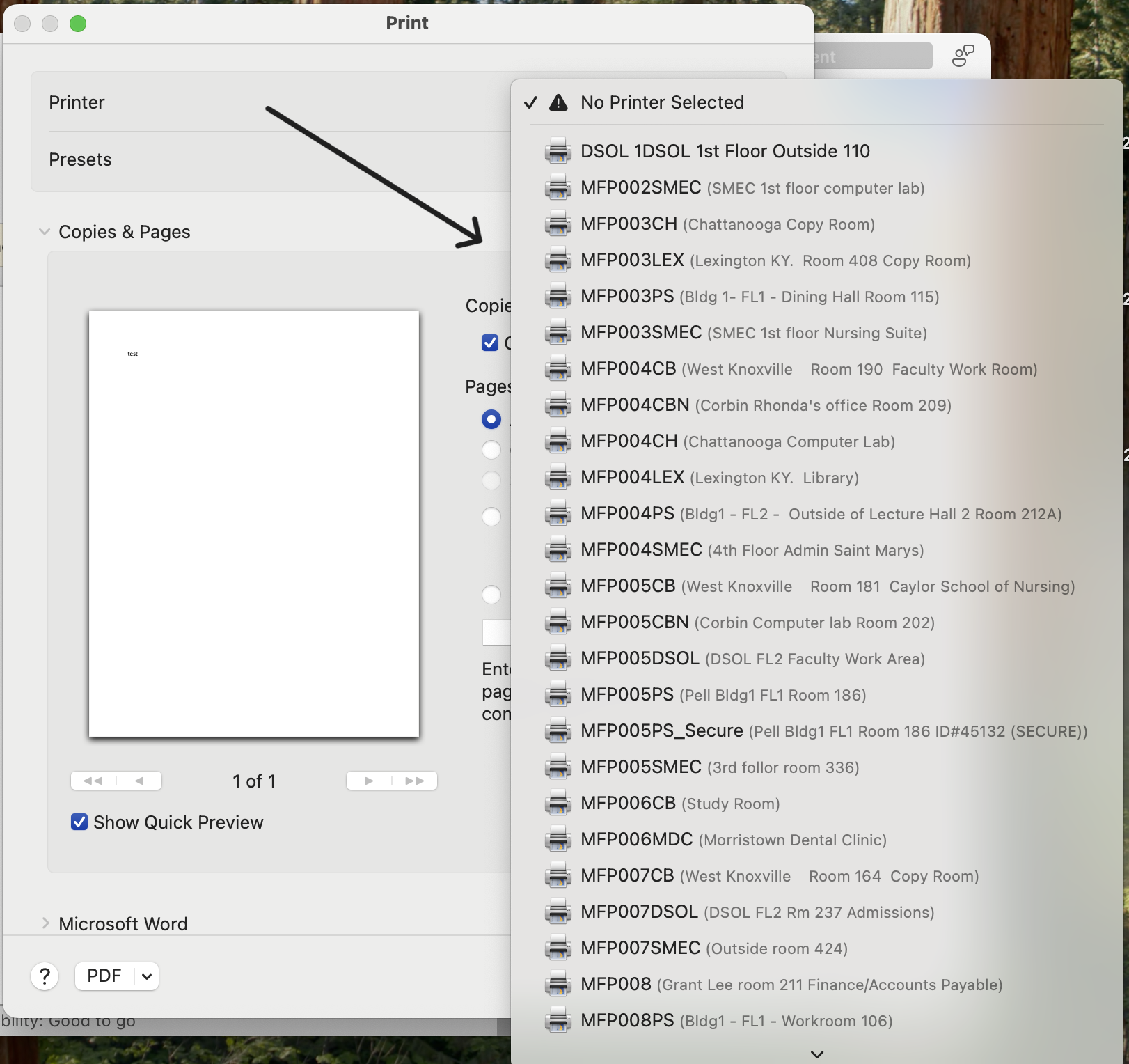
- When prompted, please put in your LMU credentials to sign in to Papercut and print your document. Retrieve the print job once you are done.
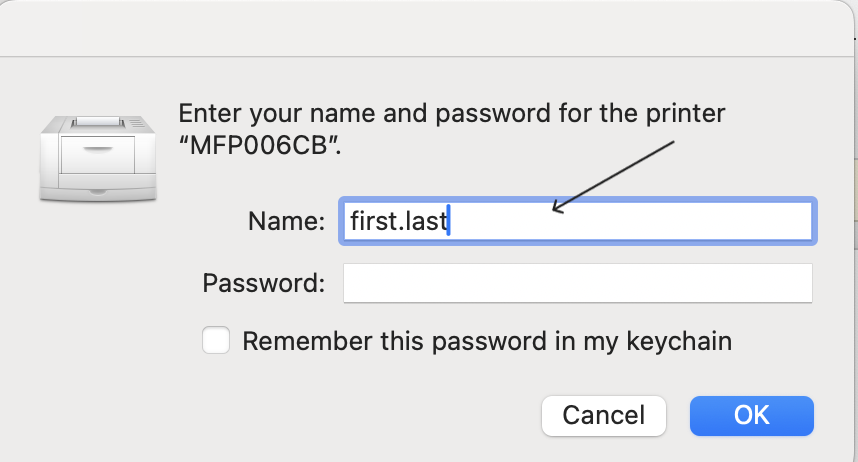

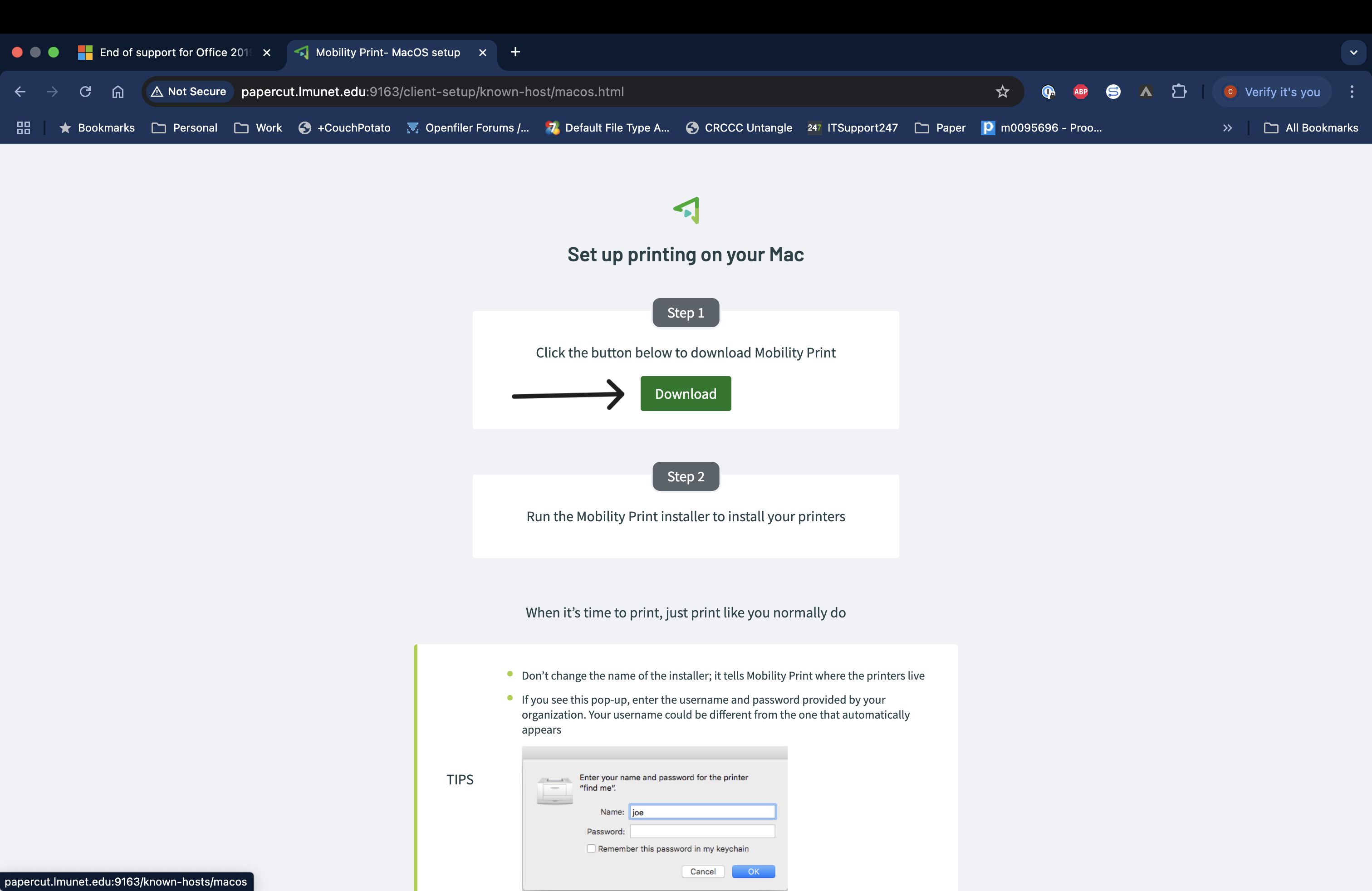
![Downloads folder on a Mac computer with an arrow pointing to the file named pc-mobility-print-pri...cut.lmunet.edu].dmg](../images/MobilityPrint02.png)