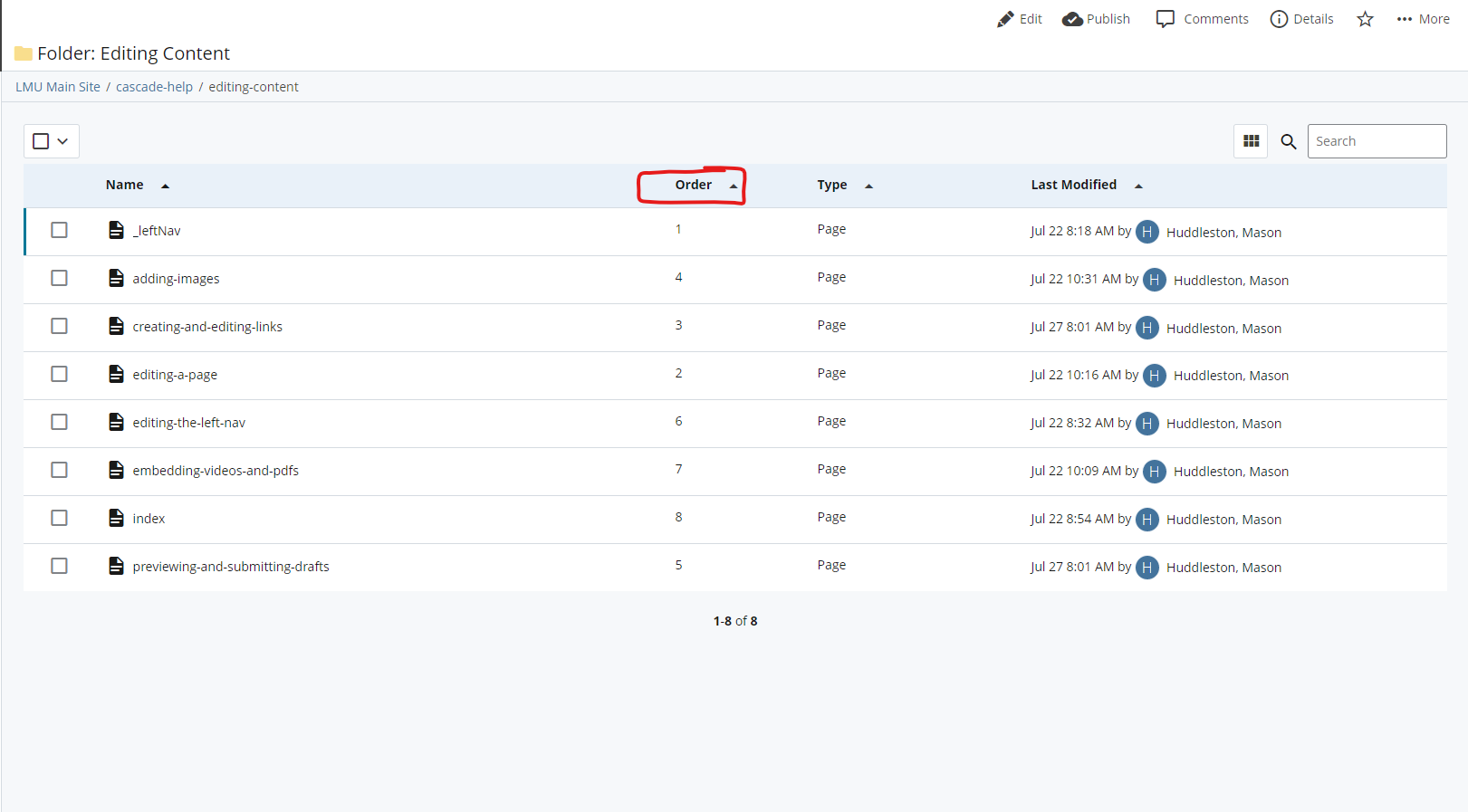If you have any questions you cannot find the answer to, feel free to reach out directly for clarification.
Contact Information:
Phone Ext. 6775

If you want to edit the left navigation on your pages you can do so using these methods. You DO NOT need to edit the left nav file you see in your folder structure on Cascade. I will not approve ANY edits to the left nav file.
Proceed to any of the following options:
Reordering the Left Nav Options
You can control which pages within the same folder will show up in that folder's navigation. This allows you to have pages contained within the same folder, but not have certain pages appear in the left navigation while the rest of the pages will. This is another way for you to customzie what the end user sees and how they will navigate your website.
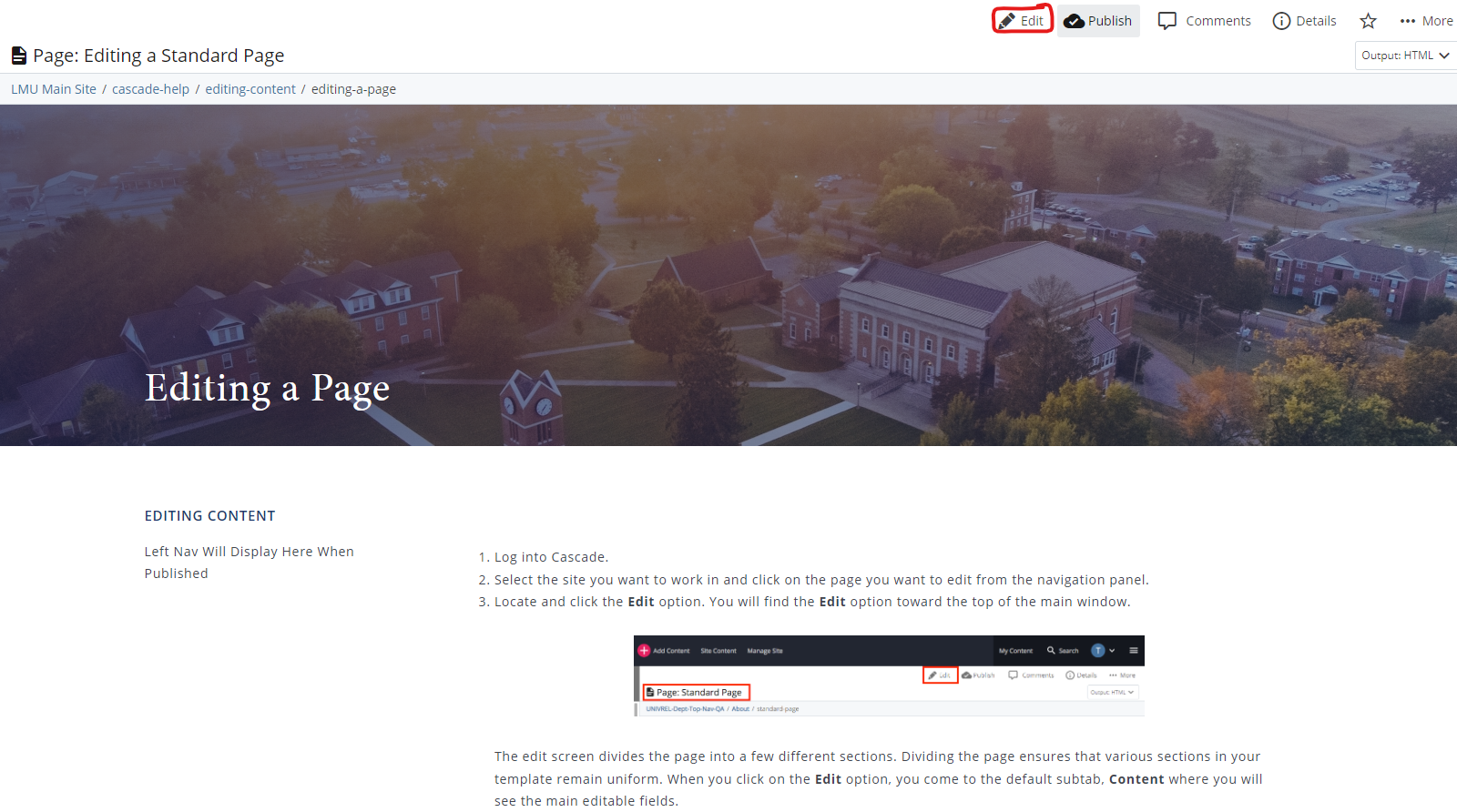
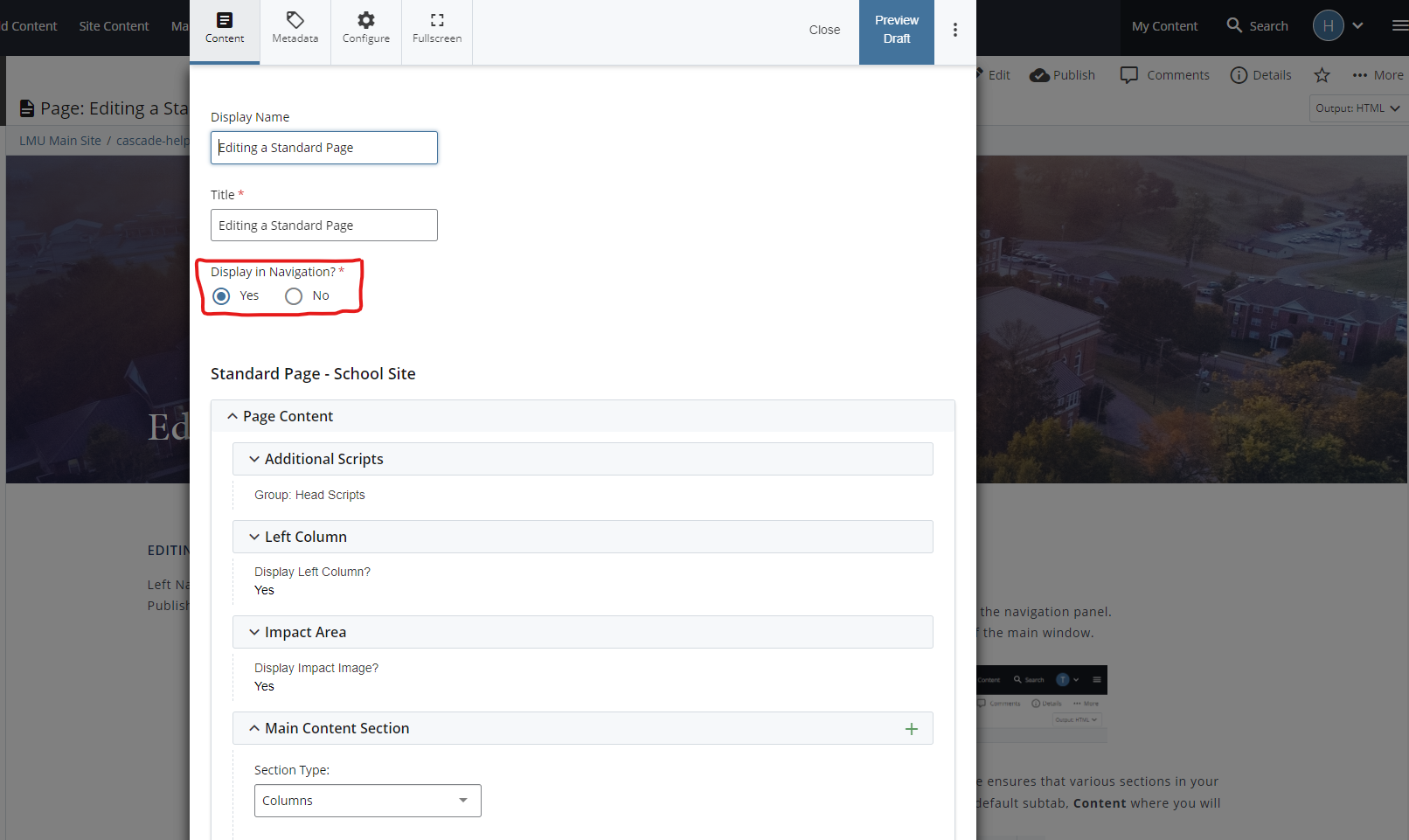
The left nav file will automatically pull in any page conatined within the same folder that is marked to show up in the left navigation. You also have the option to link to other pages on or off our website by following this method. Always use caution when adding a link that goes outside our website. If you have concerns about a website you are wanting to link to, either do not use it or send it to the Webmaster for confirmation that it is ok to link to.
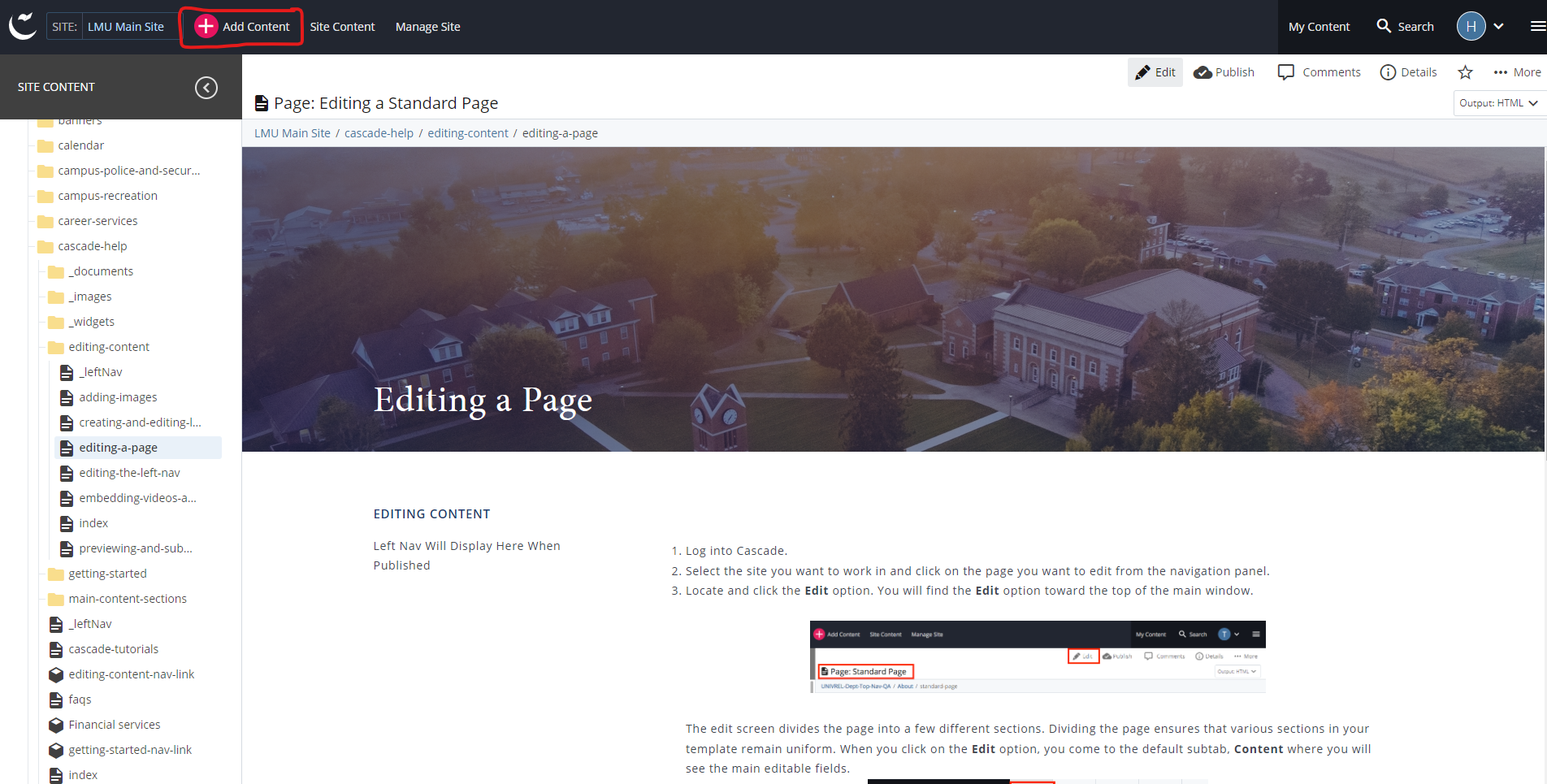
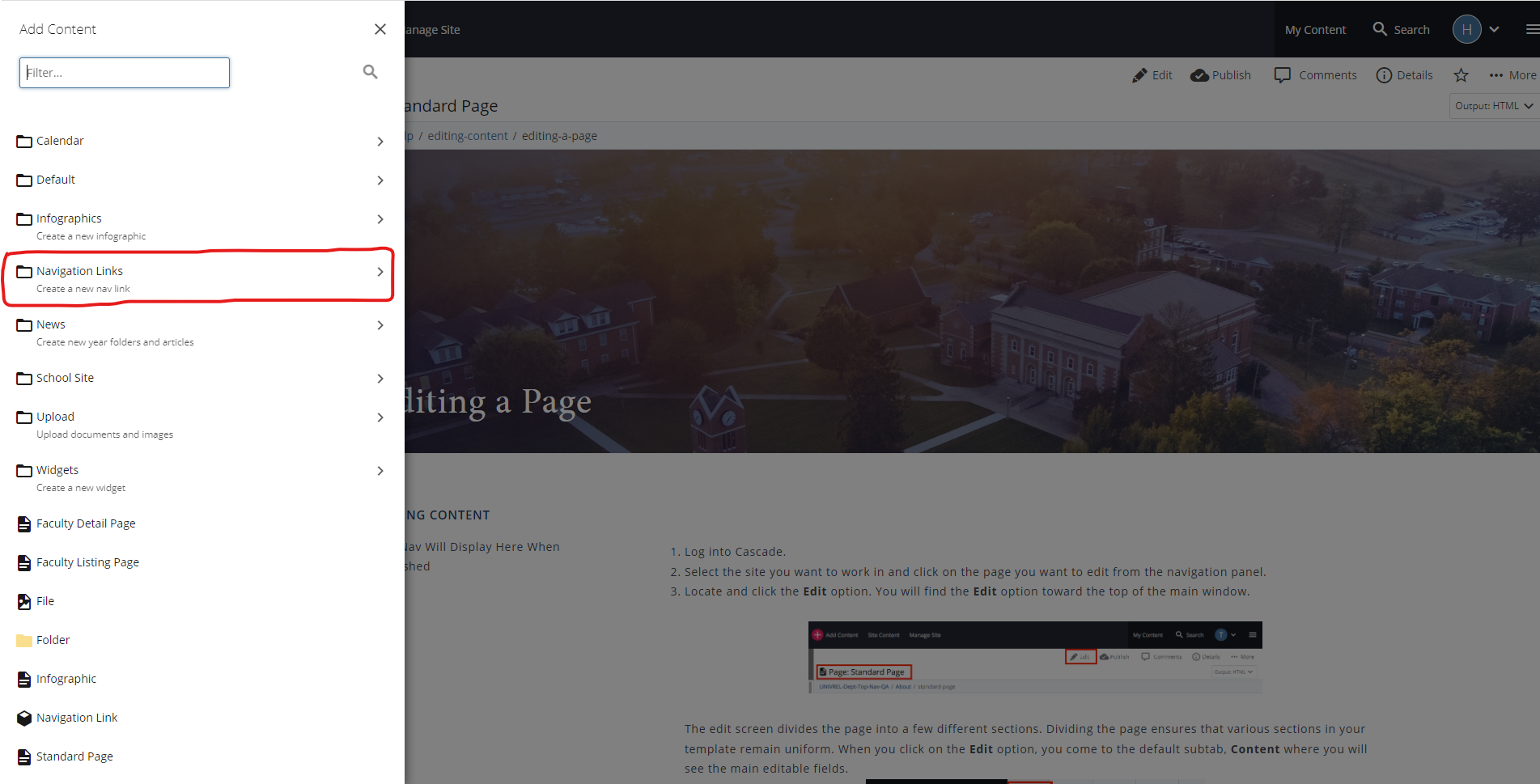
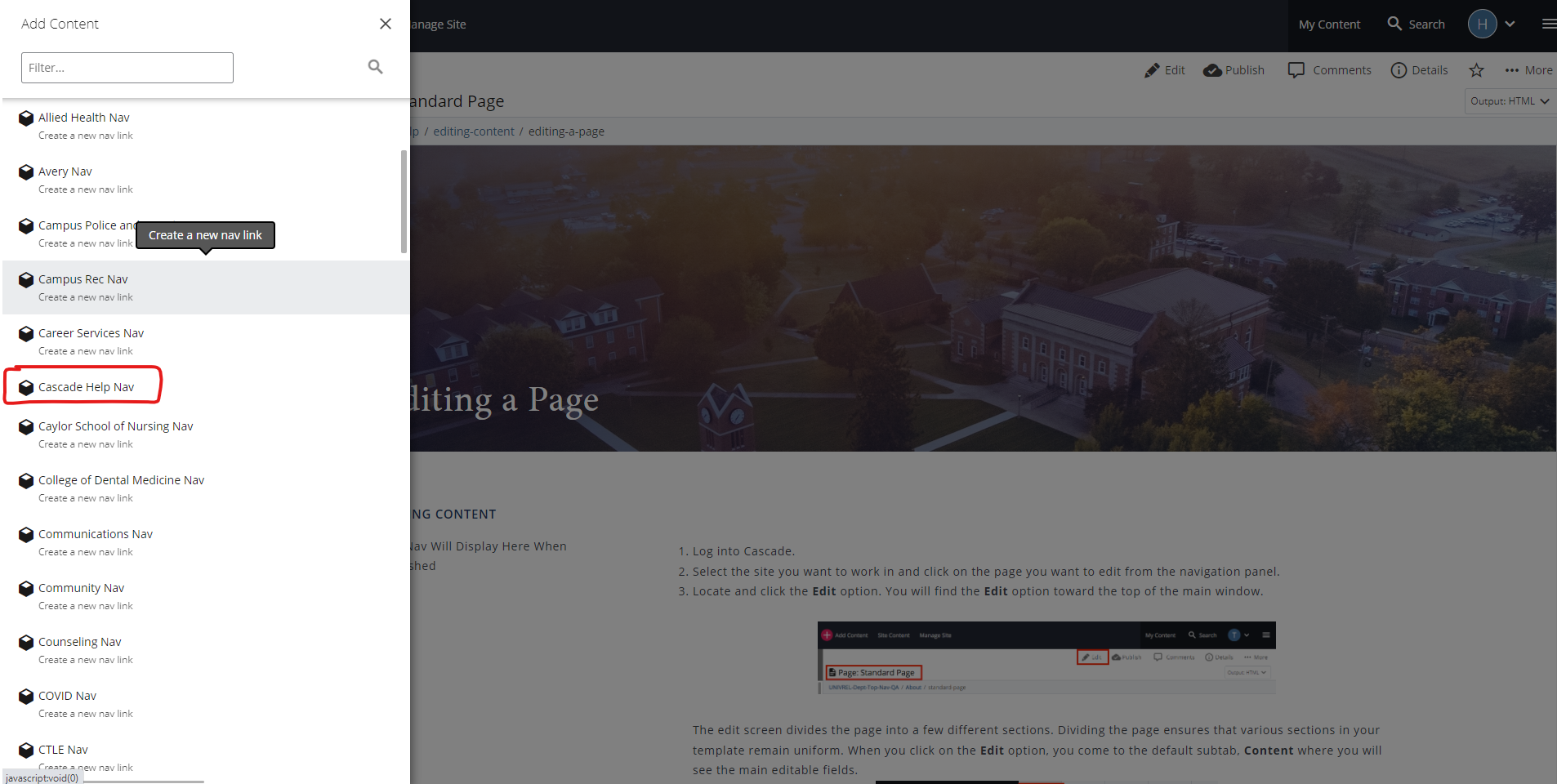
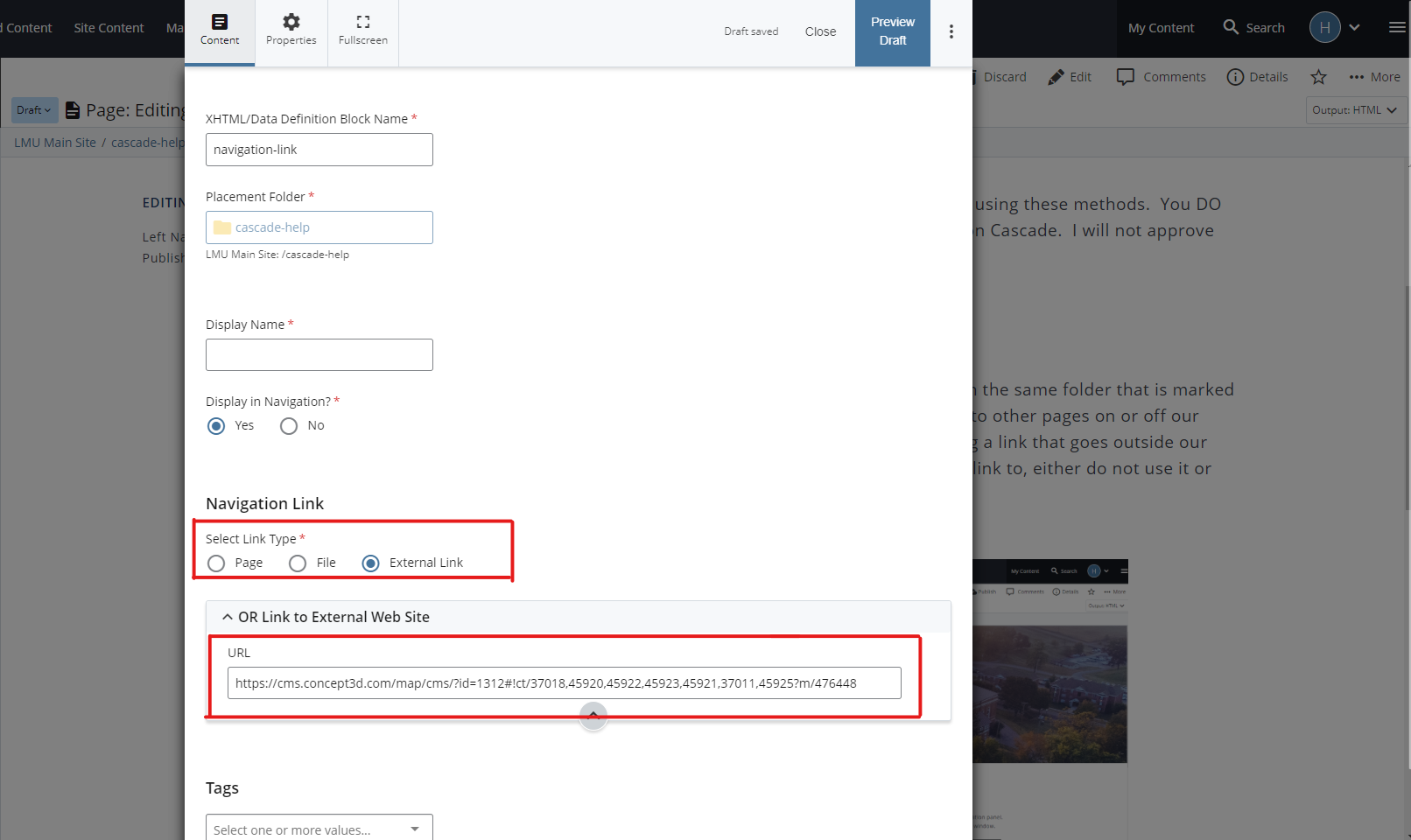
You can also customize your left navigation by reordering the options listed. This allows you to customzie which options are located higher or lower on the list and can affect which options are are put in front of the end user first.